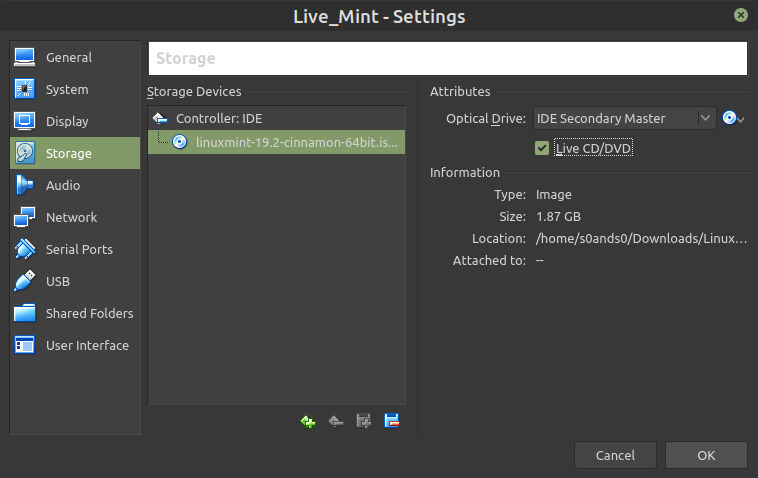Virtual Machine Storage
Setting up storage for Virtual Machine within Virtual Box
Select Virtual Machine
With the new Virtual Machine selected press the Settings button, or use Crtl S keyboard short-cut
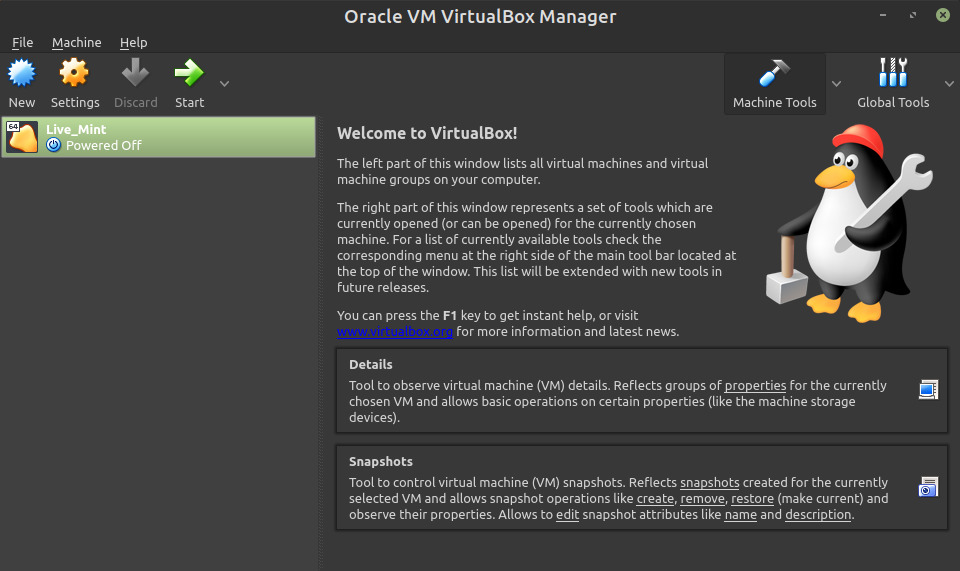
Settings Storage Setup
Select Storage tab
Under Storage Devices select the Empty virtual drive
Under Attributes check the Live CD/DVD checkbox such that it is checked
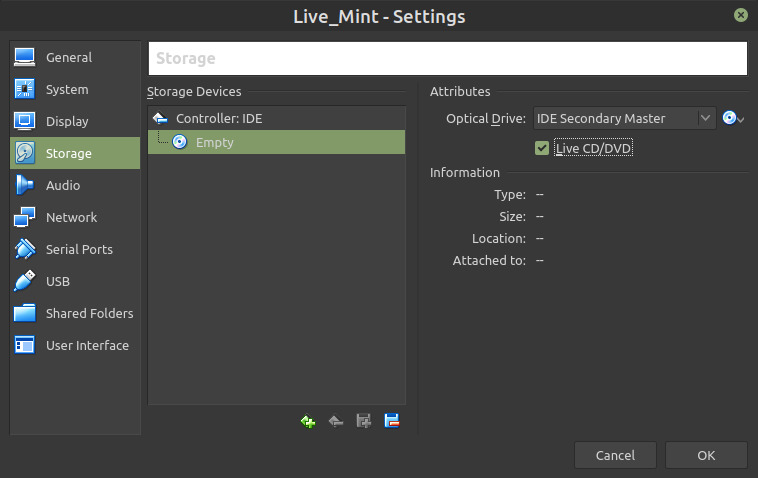
Choose Virtual Optical Disk File
Click the disk icon, select Choose Virtual Optical Disk File option, and navigate to the downloaded Linux ISO file
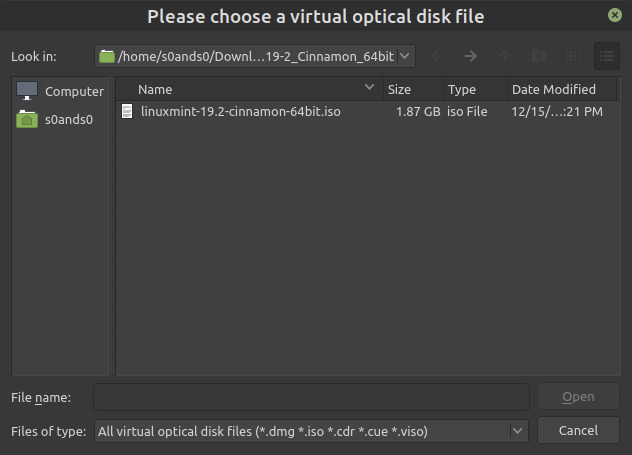
Settings Storage OK
Click the OK button to confirm current changes to Settings, or use Alt O keyboard short-cut