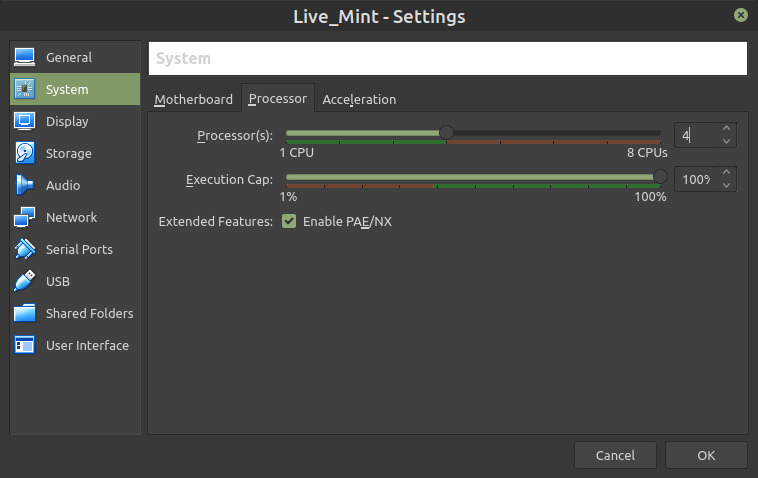Virtual Machine Boot
Configuring boot options for Virtual Machine within Virtual Box
Select Virtual Machine
With the new Virtual Machine selected press the Settings button, or use Crtl S keyboard short-cut
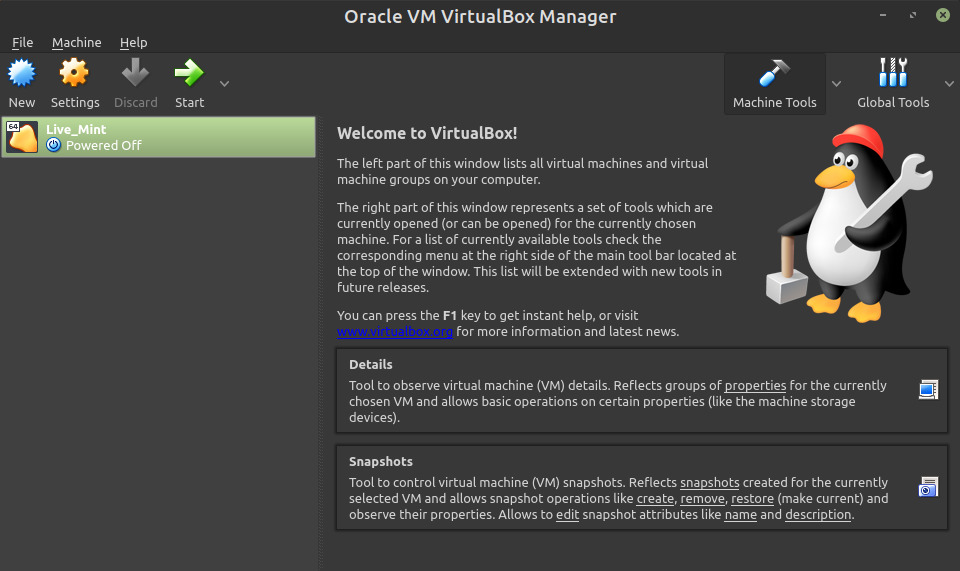
Settings System Motherboard
Under System check the Enable EFI (special OSes only) check-box
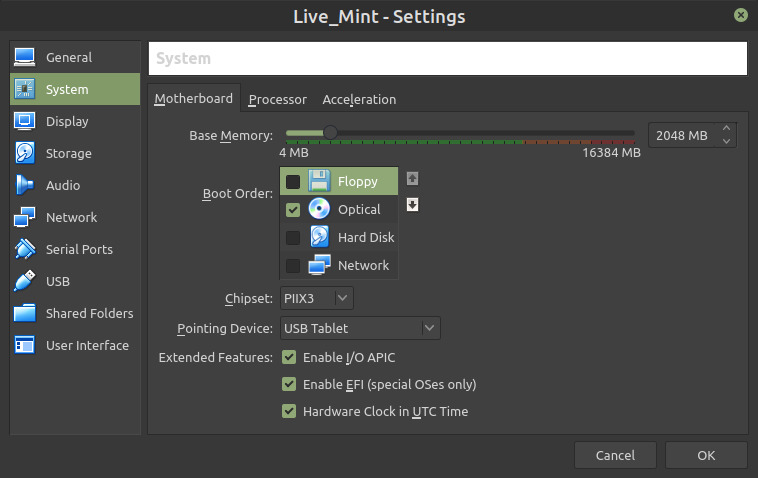
Settings System Processor
While within the Settings System screen, it may be a good idea to click the Processor tab and increase the number of Processor(s) too