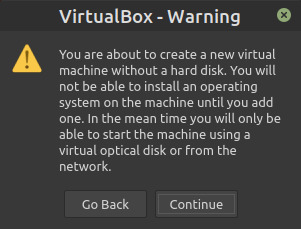Create Virtual Machine
Steps for making a new Virtual Machine within Virtual Box
Open VirtualBox
First open of VirtualBox should be similar to…
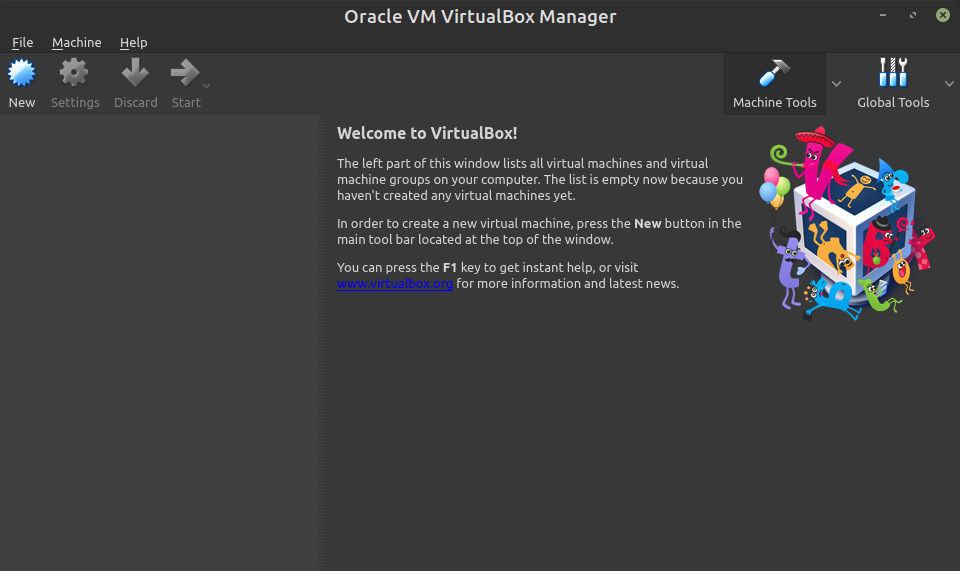
Create Virtual Machine
Click New button…
Within Name text field input a unique and descriptive string, eg. Live_Mint
Under Type drop-down select Linux
Under Version drop-down select the distribution, and be certain that selection matches the architecture of downloaded ISO eg. Other Linux (64-bit)
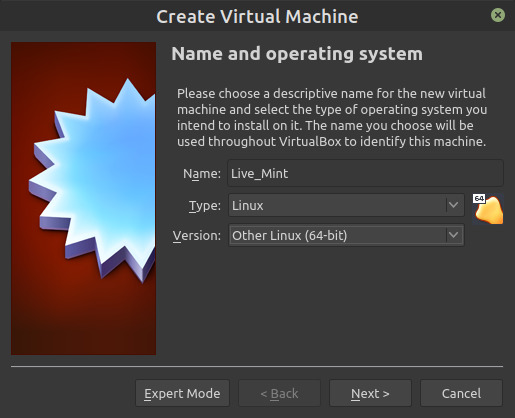
Configure Memory Size
Click Next button…
Under Memory size select 2048MB or greater
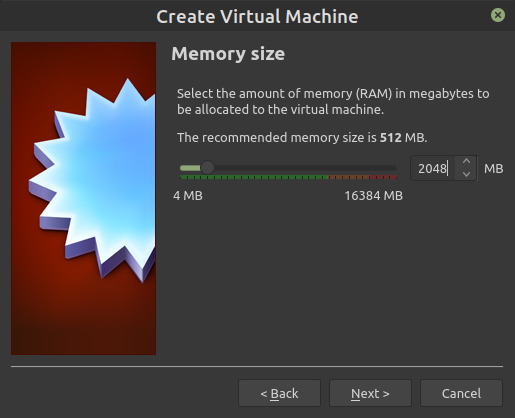
Configure Hard Disk
Click Next button…
Under Hard disk select Do not add a virtual hard disk
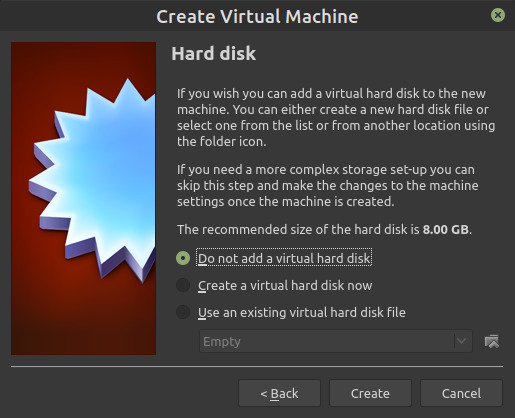
Confirm Create Warning
Press Create button, then Continue button…