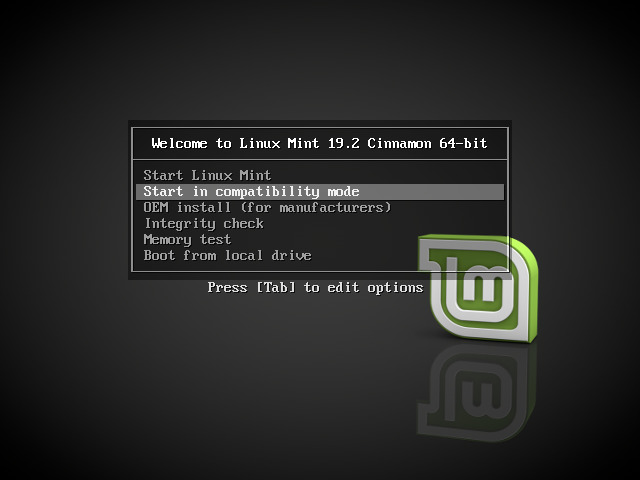Start Virtual Machine
Instructions for starting virtual machine and mitigating some issues
Start Virtual Machine
With the new Virtual Machine selected press the downward pointing arrow beside Start button
Select Normal Start option
Mint Count Down
A new window should show up, if a count down appears press arrow up/down #&x2b06; #&x2b07; keys for the Grub menu
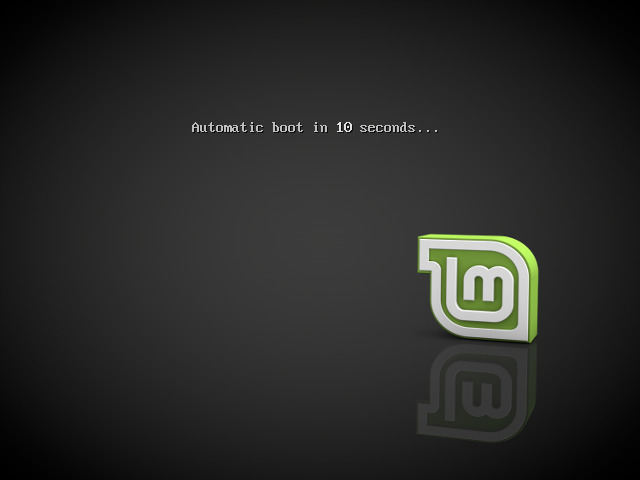
Grub Menu Selection
Within the Grub menu select compatibility mode and press Enter
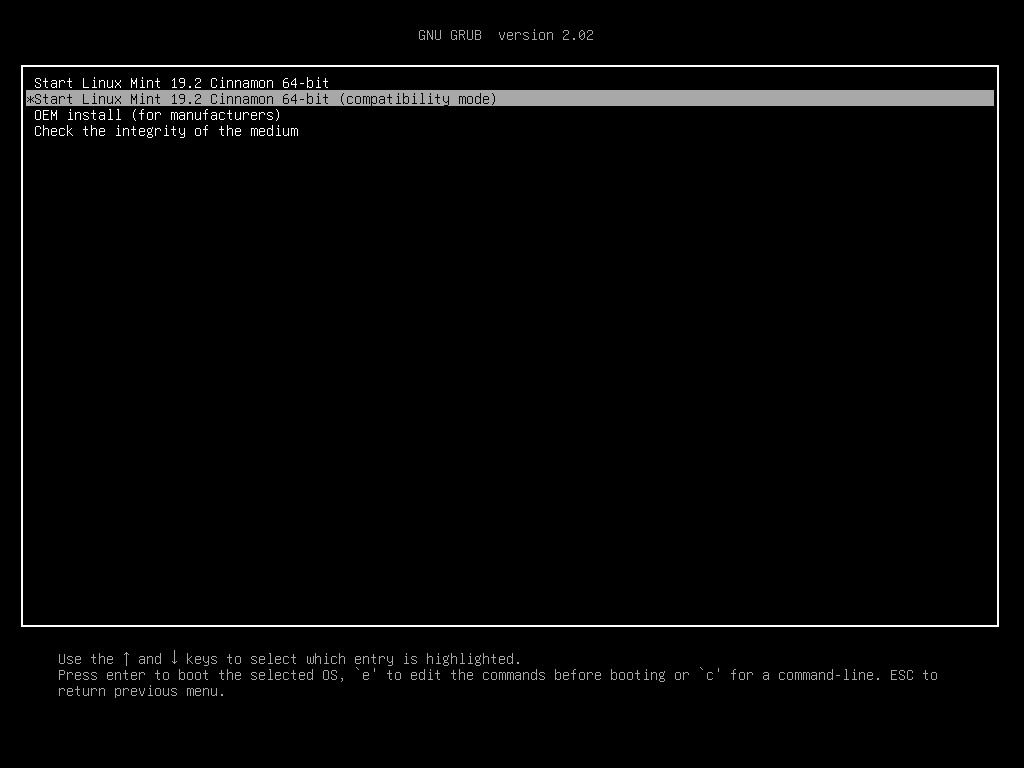
Warning, if EFI mode was not enabled within Virtual Box Settings, System, Motherboard configurations, then the following screen may instead be presented…